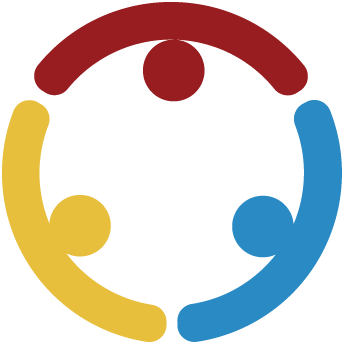Summary
The K20 GEAR UP Google Tools for Families presentation engages parents to become better informed about Google education software so they have the necessary skills to forge the parent-school-community partnerships essential to improving academic achievement for students. This session focuses on the basics of Google Docs, Google Slides, and Google Sheets to equip families to better support their learners.
Essential Question
How can parents become comfortable with collaborative technology tools to help their students during remote and virtual learning?
Materials List
Computer, tablet, or personal device
Internet or WiFi
Access to Google Workspace (formerly G Suite)
Access to Youtube
Sample Google Tools for Families promo letter (attached)
Google Tools for Families presentation slides (attached)
Click on the links below for copies of the two Google Forms you will share with participants:
Getting Started with Spreadsheets (click link for a copy)
Sample Follow Up Resources for Attendees (attached)
Learning Goals
Participants will analyze and identify parental engagement and involvement within a virtual platform.
Participants will engage in numerous features of Google tools and how they can support their students in a virtual environment.
Facilitator Notes: Setting up
As you facilitate the following activities, make an effort to keep learners involved as you follow the script cues. Actively engage learners by asking questions when the opportunity arises, pointing out interesting responses and counterpoints, and encouraging thoughtful interaction. Encourage open-ended conversation as opposed to seeking right or wrong answers. Lead the learners on this journey.
Prior to your session, you will need to ensure you complete the following in order to be properly set up:
Google Form (Engage): Click on the link in the materials list for a copy of the Google Form you will need for the Engage portion of the session: “Google Tools This Session Will Be a Success if…” Participants will reflect and respond to multiple-choice answers focused on how this session will be a success and gaining the most information possible from the activities and experience. Once you have made a copy of the Google Form, create a QR Code, and a shortened URL to add to slide 8. Make sure you also include the complete link in the slide notes for your producer so that they can drop it in the chat for your participants when the time comes.
Google Form (Evaluate): Click on the link in the materials list for a copy of the Google Form you will need for the Evaluate portion of the session “Google Tools Stoplight.” Participants will reflect and respond how comfortable they are with the knowledge they have gained during the session utilizing the strategy “Stoplight.” Once you have made a copy of the Google Form, create a QR Code, and a Tiny URL to add to slide 20. Make sure you also include the complete link in the slide notes for your producer so that they can drop it in the chat for your participants when the time comes.
Engage
Display slide 1 as participants are entering. To begin, display slide 2 and make introductions.
Display slide 3 to discuss that GEAR UP is a U.S. Department of Education grant program whose ultimate goal is to increase the number of students in our partner schools who are prepared for postsecondary education and to help those students be successful in their transition from high school to college. When we say “postsecondary education” that means any type of college or technical training that your student may need after high school that will help them on their career path. We take a whole school approach to preparing students for life after high school. We work with school leadership, families, teachers, students, and community partners through a variety of programs and events, like this one--to help us meet our goals.
Slide 4 contains grant goals. Share that GEAR UP first hopes to increase cohort academic performance and preparation for postsecondary education. Secondly, they want all cohort schools to increase high school graduation rates and postsecondary education participation. Lastly, it is important to increase student educational expectations and student and family knowledge of postsecondary education options, preparation, and financing.
Show slide 5 and share that for this session our objectives will be showcasing tools that focus on Google Classroom and Google Workspace (formerly G Suite). By the end of this webinar, you will have a better understanding of the Google education software and how you can use it to work in partnership with your school to help improve academic achievement for your student.
Slide 6 shows the goals for the session. Let participants know that the goals for this session are, first, to provide the opportunity to analyze and identify parental engagement and involvement within a virtual platform; and second, provide you with the opportunity to engage in numerous features of Google Classroom and experience how you can support your student in a virtual environment.
Show slide 7 and discuss the topics for today’s session. Let participants know some of the features you will be covering today. Discuss the ins and outs of Google Suite/Workspace. Share information that directly connects with students’ daily and weekly use of the applications that you will be covering for the session.
Explore
10 Minute(s)
Use slide 8 to get feedback on what families hope to take away from your session. This slide has a place for your link and QR code to a copy of the Google Tools This Session Will Be a Success if…
Tell families, “Our next activity includes taking a moment to reflect on what you would like to learn from the session or any questions you may have”. Questions include pre-populated responses for participants to choose for ease of maximum participant. Once complete, click the submit button. Families will have the opportunity to give feedback on the following questions in a Google Form:
What are you hoping to leave this webinar being able to do?
What questions do you hope will be answered?
Show responses and further discuss what the participants hope to gain from the session.
Explain
Move on to slide 9. Tell participants, “Now that we have reflected on what you would like to gain from this session. Let's explore and take a deeper look into some of the features and or applications of Google Suite/Workspace. There are several different tools, but some of the most used ones are Docs, Slides, and Sheets. Google docs is similar to Microsoft word. It is a word processor that students can use for many of their classes. Today, first we will be exploring the basic features of a Google Doc.”
Show the video on slide 10 that goes over the basics of Google Docs.
Ask for questions. Move to slide 11-12. Share that we have created tutorial cards for families that will be made available along with the webinar video. Families will get a follow-up email with links to digital task cards like the one on slide 11-12 to help them walk through the steps from the video.
Show the Google Slides video on slide 13.
Ask for questions and engage in conversations about how students may use this application in class. Display slides 14-16 to show the Google Slides Tutorial cards and remind participants that we will make them available along with this webinar video after this session. As stated earlier, all resources will be available to you when needed.
Show the Google Sheets video on slide 17.
Display slide 18. Show Google Sheets Tutorial cards. Remind participants that we will make the forced copy practice link for Google Sheets available along with this webinar video after this session.
Share that slide 19 includes a tutorial card for Google’s Explore feature that has been showcased in the videos and is a part of Google Docs, Slides, and Sheets. Tell participants, “We’ve come so far in so short a time. Do you have any questions at this time?”
Extend
10 Minute(s)
Move to slide 20. Now that we have learned the basic features of Google Docs, Slides, and Sheets let’s find out how comfortable you are in the features you learned about today in our next activity. Participants will extend their knowledge and respond to the “Google Tools Stoplight” form. This slide has a place for your link and QR code to a copy of the form. You will utilize the LEARN Stoplight strategy and gain knowledge about the comfort level participants have with Google G Suite/Workspace.
Tell your participants, “at this time, you will utilize the tiny URL or you may use your phone or other electronic devices, to scan the QR code with your camera. If you are unable to access or participate in this activity, that is okay. Please follow along and post your comments in the chat. When you access the form, we would like for you to reflect on how comfortable you are with the features we have reviewed with you today.” Give participants time to respond and then look over their answers in the form and share out responses.
Red - Still new and learning.
Many of you may feel that this is the best fit for you if you have very little experience with Google Tools or something similar.
Yellow - Feeling good but have some questions.
This may be where you are if you have some experience with Google Tools and now feel like you have a better grasp on how to use the tools and still have more to learn.
Green - Feeling like an expert!
Our experienced Google Tools users are in this group, but they may have still picked up a new trick today!
Ask if there are any other questions participants have at this time.
Evaluate
5 Minute(s)
Slide 21 has a link to a survey if your audience includes GEAR UP schools. Ask participants to please take a moment to use the TinyURL posted on the slide and in chat, or you may use your phone or another electronic device, to scan the QR code with your camera to access the evaluation. Notice that there is a space for you to enter your email address and another space for participant ID. Ignore the space for the participant ID, it is not needed. Share the following message with participants:
Thank you everyone for joining us today. We truly appreciate you taking time out of your busy schedule to learn the tips and tricks of Google Tools. And now it’s time for our last task for today, the session evaluation.
Your feedback is important to us (reference the stoplight yellow or red as feedback as well) because we use the feedback for all of our events to help improve our services. In order to use your feedback in our college readiness research, we have to have your explicit permission to the information collected in your evaluation. All of your responses will be anonymous and will assist us in further improving our services to you and your school, as well as schools in Oklahoma and across the country. Do you have any questions about the evaluation process?