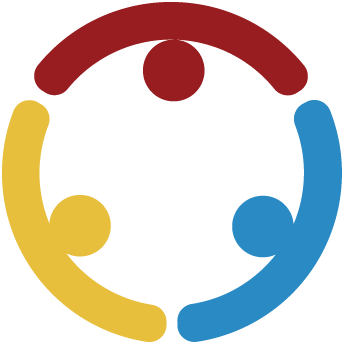Essential Questions
What applications can I use on my Chromebook?
How can these applications be used in a modeled lesson?
How might I use these applications authentically in my own lessons?
Learning Goals
Participants explore various applications of Google Workspace using their Chromebooks.
Participants experience and analyze an authentic activity integrating technology.
Participants identify how tools like Google Workspace can enhance or support components of authentic teaching.
Participants reflect upon how they can authentically apply Google Workspace applications in their classrooms.
Materials List
Presentation Slides (attached)
Chromebooks for all participants
Internet connection
Access to all Google Workspace applications
Google Workspace Task Cards (one set per pair of participants)
Google Workspace Note Catcher handouts (attached, one per participant)
“How Much Do You Know About Google Workspace?” handouts (attached, one per participant)
I Notice, I Wonder handouts (attached, one per participant)
Four Corners signs (attached, one set printed and hung around the room)
Chart tablet paper and markers (one set per group)
Authentic Lesson Reflection Tool handouts (attached, one per participant)
Sticky notes
Engage
15 Minute(s)
Display slide 1, and begin the presentation by thanking participants for their attendance.
Display slide 2 to show the GEAR UP goals. Mention that for future educational success, students must not only be prepared academically for postsecondary opportunities but also must be able to use technology appropriately.
Display slide 3, and address each of the objectives. Tell participants that these objectives will be our guide through today's activities.
Participants' first activity will be to assess their level of familiarity with the various Google Workspace applications on their Chromebooks. Pass out copies of the How Much Do You Know About Google Workspace? handout, and display slide 5. Give participants a few minutes to work through the handout and self-assess their familiarity with Google Workspace.
Once participants have completed their self-assessments, use the Give Me Five strategy explained on slide 6 to assign each participant a partner. Instruct participants to hold up the number of fingers corresponding to their point total, and then pair with someone else such that the pair's combined score equals five.
Explore
45 Minute(s)
Google Workspace Exploration
Display slide 8. Pass out a set of Google Workspace Task Cards to each pair, and give each participant a copy of the Google Workspace Note Catcher handout. Stress to participants that the Note Catcher is intended for their own notes and observations, but suggest that they might also choose to note steps to use a particular Google Workspace tool for later reference. Pairs will work together to complete the six tasks on the cards, each associated with a different Google Workspace tool.
Review the tasks on slides 9-14, clarify any questions that participants have, and then allow 45-60 minutes for pairs to complete the exploration. During the exploration, move around the room to help pairs troubleshoot any issues that might arise, and answer any questions.
As pairs wrap up their work, display slide 15, and pass out a sticky note to each pair. Using the 3-2-1 strategy, ask participants to reflect on the Google Workspace tools that they just explored by listing:
Three things they learned about the Google Workspace tools.
Two questions they have.
One thing they found interesting.
Have pairs place their sticky notes on a chart tablet or a designated board as a Parking Lot. Before moving on, share some of the pairs' responses to the three prompts.
Start by sharing responses about what pairs learned.
Move on to sharing what pairs found interesting.
Conclude by sharing and responding to as many questions as time allows.
Explain
90 Minute(s)
Mini-Lesson Immersion
Display slide 17. Request that participants play the part of students as they are immersed in a mini-lesson titled "Social Media: Can It Be a Positive Influence on Teens?". Explain that the purpose of this lesson is to demonstrate how Google Workspace tools can be integrated authentically into any lesson.
Set the stage for the mini-lesson by quickly reviewing slides 18-20 (5 minutes):
Address the essential questions on slide 18. Discuss that these represent what "students" should seek to answer as they work through the lesson.
On slide 19, explain that GEAR UP lessons are aligned to the current OAS and AASL standards.
On slide 20, introduce the ISTE (International Society for Technology in Education) standards.
Display slide 21, and begin the lesson by asking participants to test their existing knowledge about social media. With a partner, they will access the link on this slide to complete a digital Card Sort activity. When they visit the link, they'll be prompted to make a copy of the Google Drawings file. Once they've opened their copy of the file, the partners should discuss and rearrange the three rows of logos, names, and descriptions so that the information for each social media app lines up vertically. Allow 7-10 minutes for partners to manipulate the Card Sort.
Ask participants to compare their answers with the correct answers on slide 22. Then display slide 23, and give partners approximately five minutes to formulate a definition for the term social media. Ask pairs to match up with another pair to make a group of four. Have groups discuss the definitions they formulated in pairs and come to a consensus about a shared definition. Groups should then each choose one representative to add their definitions to the Google Document linked on the slide (10 minutes).
Pull up the Google Document, and discuss the definitions with the whole group. As groups look at each others' responses, ask them what all of the definitions seem to have in common. Use the highlighter tool or bold font to emphasize those commonalities across the different definitions.
Display slide 24. Now that participants have a clearer idea of what social media is, tell them that they'll next be considering how the amount of and access to social media might be affecting teens. Pass out copies of the I Notice, I Wonder handout. Tell participants that they will watch a brief video about How Teens Use Social Media (embedded on slide 25). Ask participants to watch the video and respond to the I Notice, I Wonder prompts as they watch.
After the video, discuss the participants' I Notice, I Wonder responses as a group. Total time for the video and discussion should be approximately 15 minutes.
Display slide 26. Ask participants to take a stand about the statement "Social media is a positive influence on teens." Point out the Four Corners signs located around the room: Strongly Agree, Agree, Disagree, and Strongly Disagree. Ask participants to move to the corner near the sign that best represents to what degree they agree or disagree with this statement.
Once participants have chosen a corner, have them discuss their opinions and reasoning with others at that corner. Groups should each choose a spokesperson to share out a brief summary of their discussion and rationale (10 minutes).
After the discussion, ask participants to return to their groups of four from the previous activity. Pass out a chart tablet and markers to each group.
Display slide 27, and tell groups that they are going to create a public service announcement presentation titled, "How Teens Can Use Social Media Responsibly." Presenters have the option of printing out the Social Media and Teens Presentation Resources Handout for each group to use as a reference. The purpose of the presentation is to inform the public and teens about responsible social media use. Participants must incorporate one Google Workspace application as part of their presentation and use at least one piece of evidence from the Presentation Resources Google Doc linked on this slide. Allow groups 20-25 minutes to work on their presentations.
Display slide 28, and pass out a pad of sticky notes to each group. Groups will engage in a Gallery Walk to view the different presentations. Each group should have a "presentation station" where there is a group spokesperson or "docent." For example, if the group chose to use Google Slides, the spokesperson would run the slide presentation at the "presentation station" and answer any questions. The rest of the group members should view all other products. Visiting groups should leave a sticky note with feedback at each station/presentation they visit. Feedback might include elements that they liked about the presentation or constructive suggestions to make it better (10 minutes).
Display slide 29. Ask participants to reflect on all they have seen and discussed about social media and teens. Thinking about the Four Corners activity, would any participants go to a new corner based upon the knowledge they have gained? Why or why not? Discuss briefly.
Tell participants that they've completed the mini-lesson and they're now going to return to the professional development session. You'll be skipping the Extend section for now and jumping to the Evaluate section.
Extend
15 Minute(s)
(Return here after completing the Evaluate section below.)
Display slide 34. Ask participants to apply their knowledge of authenticity and Google Workspace applications to their own classroom settings. In an upcoming lesson, how could they authentically incorporate a Google Workspace application? Ask them to think about this question for a moment. Have participants find an Elbow Partner with whom they haven't yet worked today. Give pairs a few minutes to discuss their ideas for application with each other. Ask for a few volunteers to share out their ideas.
Thank participants for coming, and ask them to fill out the Rapid Feedback form on slide 35.
Evaluate
15 Minute(s)
Display slide 31, and pass out copies of the Authentic Lesson Reflection Tool to all participants. Assign participants to one of five groups for this activity. You can retain the same groups from earlier in the session or create new groups.
Display slide 32. Assign each group one of the sections from the Reflection Tool for a Jigsaw activity, so that all five sections are represented. If you have more than five groups you can assign the same section to more than one group, as each group will offer a unique perspective regarding the reflection questions.
Ask groups to reflect on the mini-lesson and determine how their assigned component of authenticity on the Reflection Tool was evidenced in the lesson. Begin the discussion with the first section of the handout, Construction of Knowledge. Ask the group that reviewed the lesson for construction of knowledge to report to what degree they saw evidence of this and where in the lesson it occurred (slide 32). Groups should each report out their findings until all authentic elements are addressed.
Follow-Up Activities
Schools could require that participants use one of the Google Workspace applications in their content. Should this be a requirement, participants can share how they used the application so that others might see the possibilities for use. Schools can request more instruction related to a specific Google Workspace application or how it applies to specific content areas. These professional development sessions are available upon request.
Research Rationale
Students can now use Google Docs and the other Google Apps to collaborate on group projects, because they can all write on one document or presentation at the same time. Normally, group work falls on one student or a few out of the group, but with Google Workspace, students can sit separately and contribute simultaneously. The teacher can also review the work of each student, further encouraging students to do their part during projects. Teachers can access student work at any given time to check for progress, provide feedback, review or grade assignments. A case study done at Bloomington [Minnesota] Public Schools through Google in 2013 found that students were engaged in interactive learning and collaboration more routinely while using Google Apps. Teachers liked it, because they could provide more resources at once and allow students to choose areas which best supported their work (Google for Education, 2013). Authentic lessons allow opportunities for collaboration, which lead to the exploration of multiple perspectives and various points of view to be heard during a lesson. "Authentic learning environments need to provide collaborative learning where, for example, more able partners can assist with scaffolding and coaching, and where teachers provide appropriate learning support" (Herrington, et al. 2014). Herrington and colleagues identify four components in an authentic lesson: 1.) Students should seek to solve a real-life problem to which they would attach emotional commitment as well as a cognitive interest; 2.) The problem should be sufficiently open-ended so that there are a variety of strategies for its solution; 3.) The problem-solving strategies and "solutions" developed should encourage students to change their actions, beliefs, or attitudes; 4.)The problem should have a real audience beyond the classroom.
Resources
American Academy of Child and Adolescent Psychiatry. (2018, March). Social media and teens. Facts for Families. https://www.aacap.org/AACAP/Families_and_Youth/Facts_for_Families/FFF-Guide/Social-Media-and-Teens-100.aspx
Anderson, J., & Rainie, L. (2018, July 3). Stories from experts about the impact of digital life. Pew Research Center. https://www.pewinternet.org/2018/07/03/stories-from-experts-about-the-impact-of-digital-life/
Anderson, M., (2018, September 27). A majority of teens have experienced some form of cyberbullying. Pew Research Center. https://www.pewinternet.org/2018/09/27/a-majority-of-teens-have-experienced-some-form-of-cyberbullying/
Anderson, M., & Jiang, J. (2018, May 31). Teens, social media and technology 2018. Pew Research Center. https://www.pewinternet.org/2018/05/31/teens-social-media-technology-2018/
Anderson, M., & Jiang, J. (2018, November 28). Teens' social media habits and experiences. Pew Research Center. https://www.pewinternet.org/2018/11/28/teens-social-media-habits-and-experiences/
Ehmke, R. (n.d.). How using social media affects teenagers. Child Mind Institute. https://childmind.org/article/how-using-social-media-affects-teenagers/
Google for Education. (2013). Bloomington Public Schools use G Suite and Chromebooks to transform learning. https://edu.google.com/intl/en_nz/case-studies/bloomington-public-schools/
Herrington, J., Reeves, T., & Oliver, J. (2014). Authentic learning environments. Handbook of Research on Educational Communications and Technology, 401-412.
International Society for Technology in Education. (n.d.). https://www.iste.org/
Klass, P. (2019, June 3). When social media is really problematic for adolescents. The New York Times. https://www.nytimes.com/2019/06/03/well/family/teenagers-social-media.html
Knorr, C. (2018, September 13). New report: Most teens say social media makes them feel better, not worse, about themselves. The Washington Post. https://www.washingtonpost.com/news/parenting/wp/2018/09/13/new-report-most-teens-say-social-media-makes-them-feel-better-not-worse-about-themselves/
K20 Center. (n.d.). 3-2-1. Strategies. https://learn.k20center.ou.edu/strategy/117
K20 Center. (n.d.). Card sort. Strategies. https://learn.k20center.ou.edu/strategy/147
K20 Center. (n.d.). Elbow partners. Strategies. https://learn.k20center.ou.edu/strategy/116
K20 Center. (n.d.). Four corners. Strategies. https://learn.k20center.ou.edu/strategy/138
K20 Center. (n.d.). Gallery walk. Strategies. https://learn.k20center.ou.edu/strategy/118
K20 Center. (n.d.). Give me five. Strategies. https://learn.k20center.ou.edu/strategy/150
K20 Center. (n.d.). I notice, I wonder. Strategies. https://learn.k20center.ou.edu/strategy/180
K20 Center. (n.d.). Jigsaw. Strategies. https://learn.k20center.ou.edu/strategy/179
K20 Center. (n.d.). Parking lot. Strategies. https://learn.k20center.ou.edu/strategy/131
LivingFacts. (2019, May 10). How teens use social media [Video]. YouTube. https://www.youtube.com/watch?v=3KrioGgW44Q
Malik, D. (2019, February 3). Research proves ‘influencer’ as one of the most popular career options among children. Digital Information World. https://www.digitalinformationworld.com/2019/02/young-affiliates-children-aspire-to-be-social-media-influencers-youtubers.html
Perrin, A., & Anderson, M. (2019, April 10). Share of U.S. adults using social media, including Facebook, is mostly unchanged since 2018. Pew Research Center. https://www.pewresearch.org/fact-tank/2019/04/10/share-of-u-s-adults-using-social-media-including-facebook-is-mostly-unchanged-since-2018/
Zook, C. (2017, September 28). What are ISTE standards? (And why do they matter?). Applied Educational Systems. https://www.aeseducation.com/blog/what-are-iste-standards